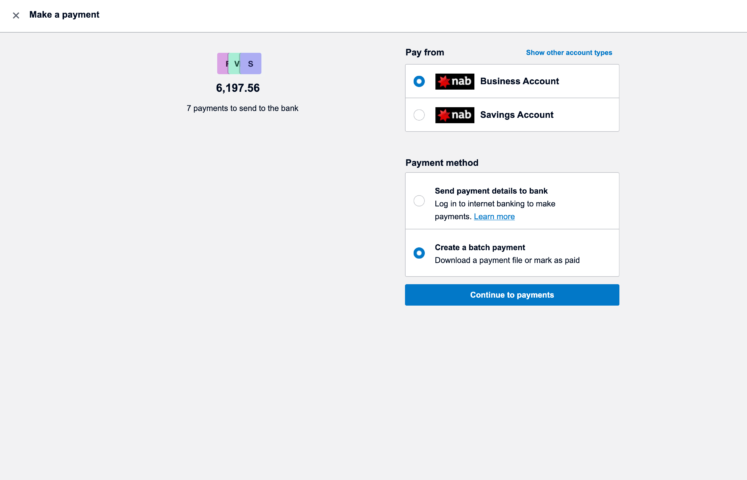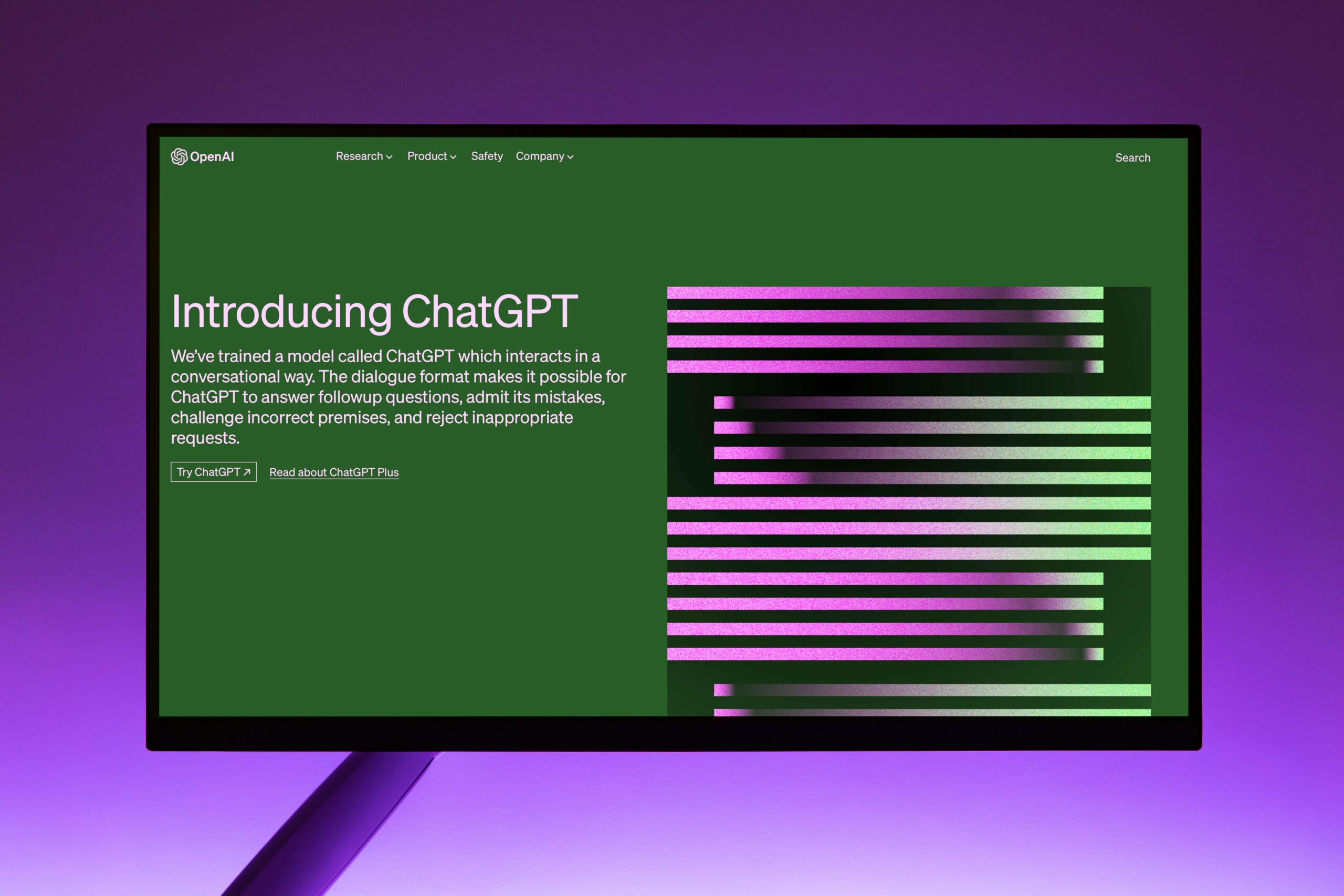Paying bills is a time consuming task for all small businesses. We’re working to update this process in Xero to reduce friction and streamline it where we can.
The existing batch payments interface was one of the first features to be built at Xero. We know it’s an important function. We want to provide a more beautiful bill payment experience while retaining the functionality, as well as allowing support for new payment integrations. This is why we’ve been developing a new bill-payments experience.
Let’s take a look at the new experience.
The new bill payments experience is accessed in the same way you usually access Batch Payments: by clicking the Batch Payments button on your Bills – Awaiting Payment screen.
Select your payment account and payment method

When entering the first screen, you’ll then need to:
- Select the account to make the payment from, as well as your payment method
- You can show Chart of Account type accounts with payments enabled by selecting ‘Show other account types’.
- Choose ‘Create a batch payment’ if you want to record payments on your bills, and optionally create a batch payment file.
- If a payment integration is supported for your bank account, you’ll have the option to use this as an additional payment method.
Edit your payment details

- On the screen you can edit your payment details before creating the batch in Xero.
- You can sort by any column, edit references or payment amounts.
- Payee account numbers can be edited if you have the bank-account admin permission.
- For payee references, if a default reference is saved to the contact in Xero, this will be used by default. If the default reference on the contact is blank, the invoice reference is used instead.
- Errors will appear if any payment details need to be updated. This should reduce manual rework of a batch, and help improve the chances that your batch payment file is accepted by your financial institution.
Review your payment details

After you’ve created your batch or sent your payment details to the bank, a summary of the payments you’ve made will be shown. You can then download a batch payment file, send remittance, or go back to the bills screen.
This update makes readability and editability of payment details easier. We’ve also made validation of payment detail errors earlier in the workflow, which means less rework for you if something is incorrect.
Find out more
Xero is continually working to improve the bills experience and functionality of the new interface. As a result you will now see some additional changes the next time you enter the batch payment flow. More information can be found in this new blog post.